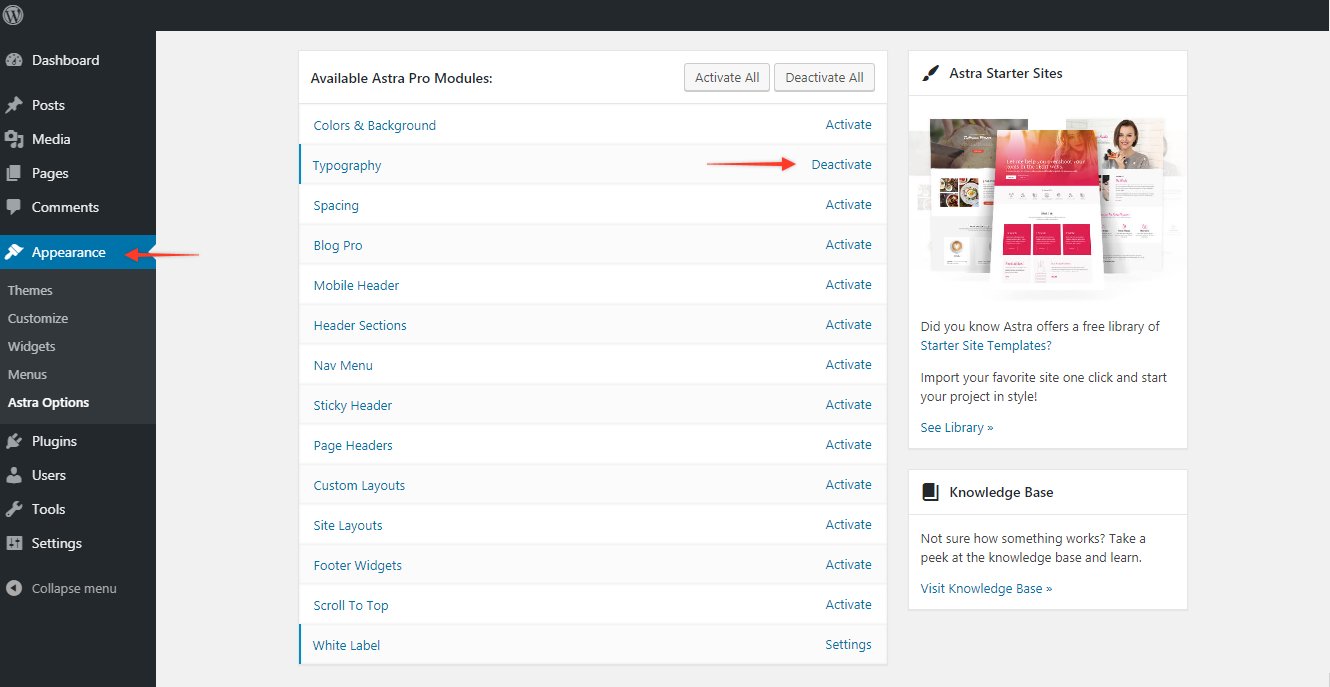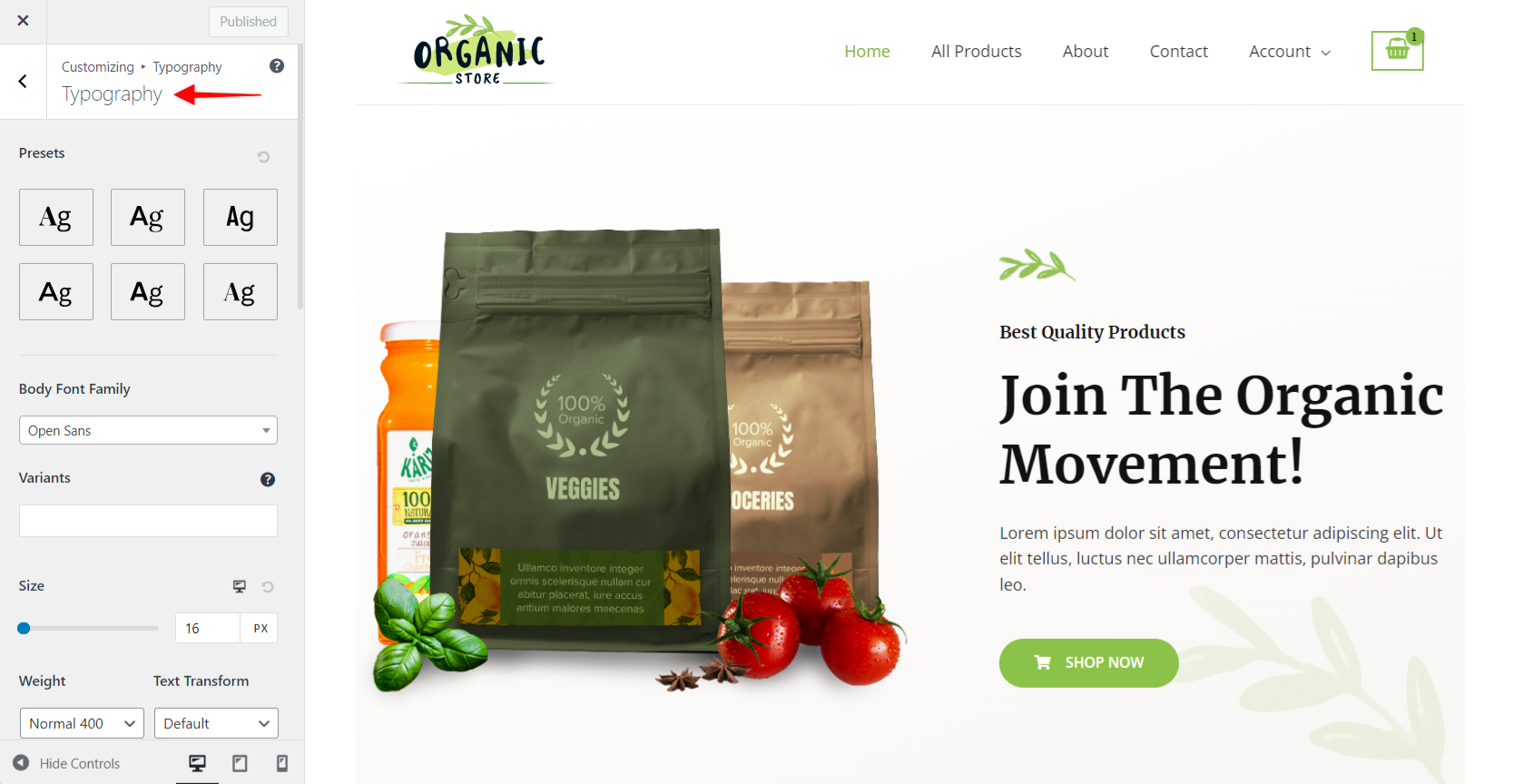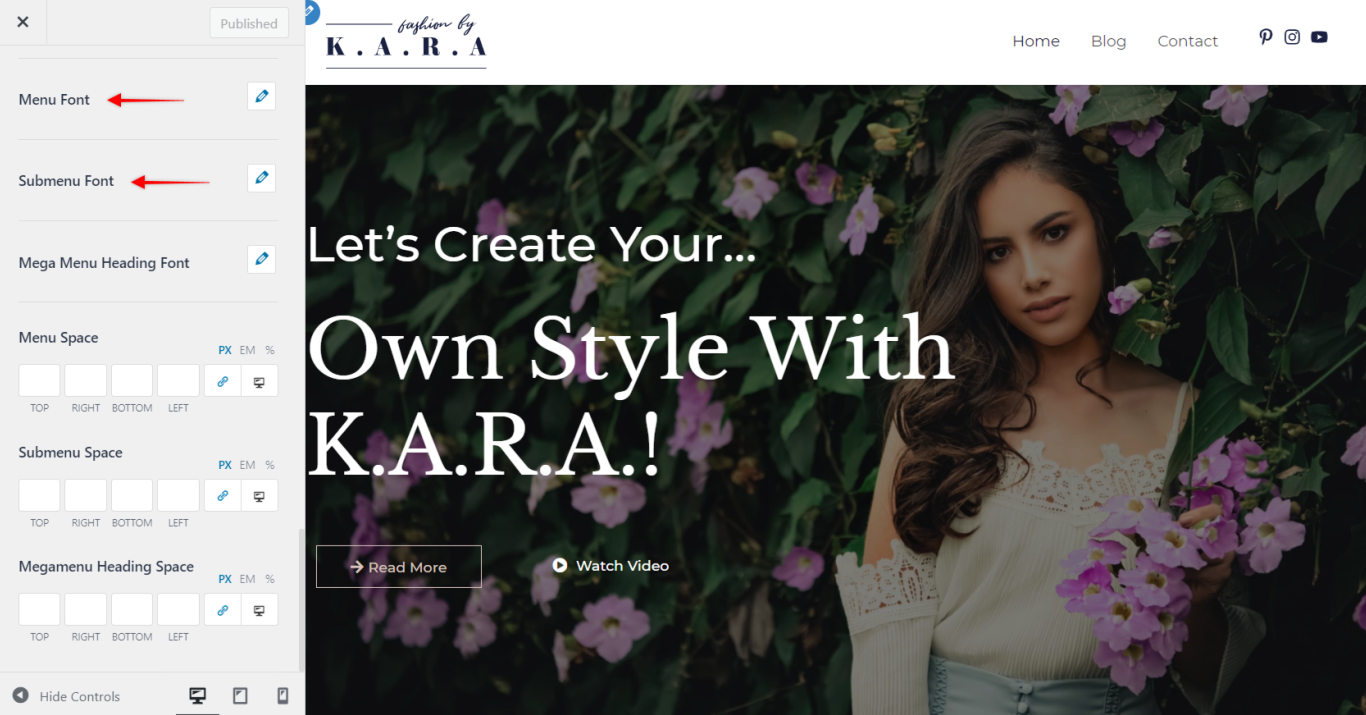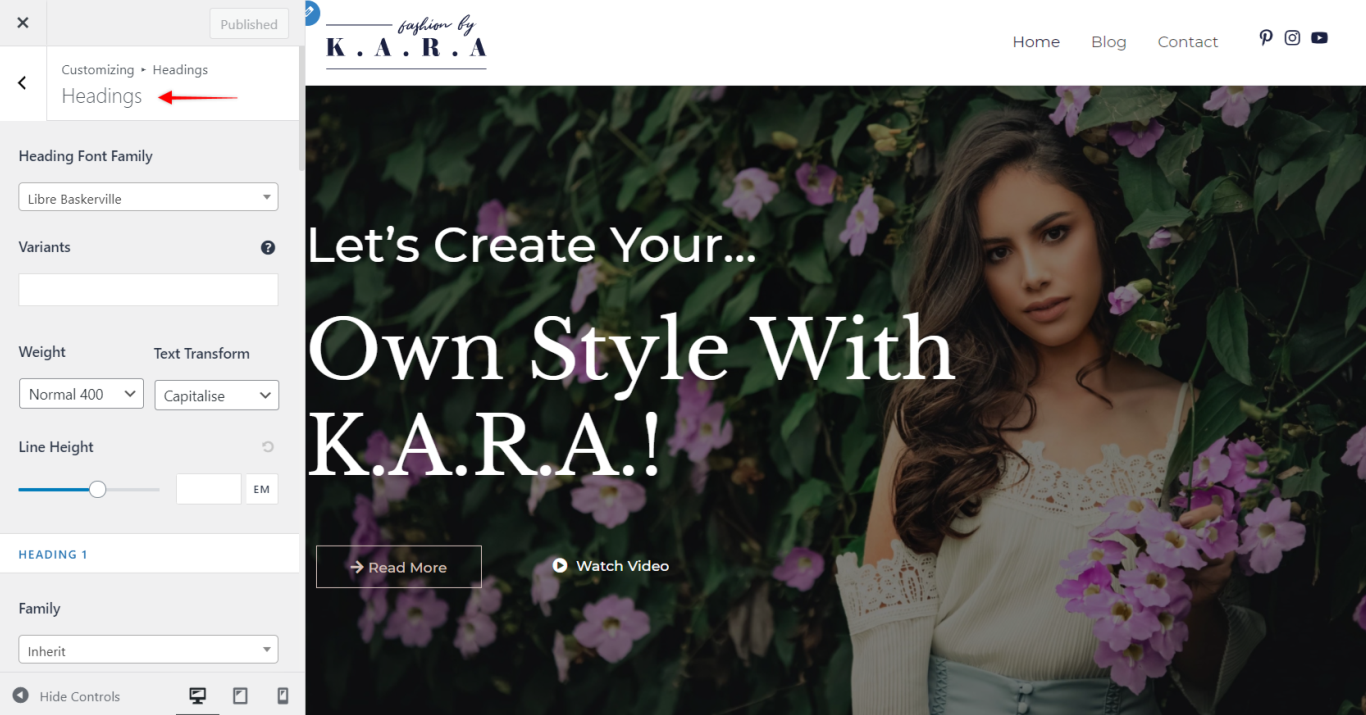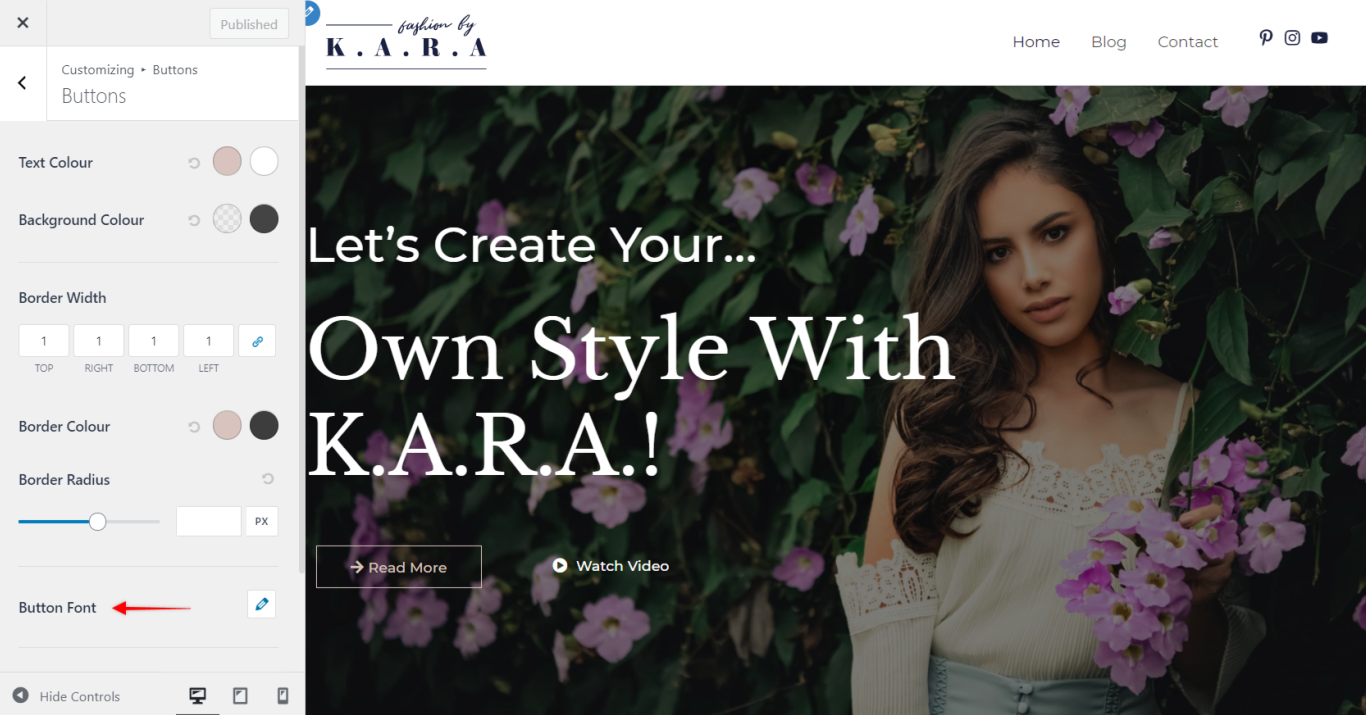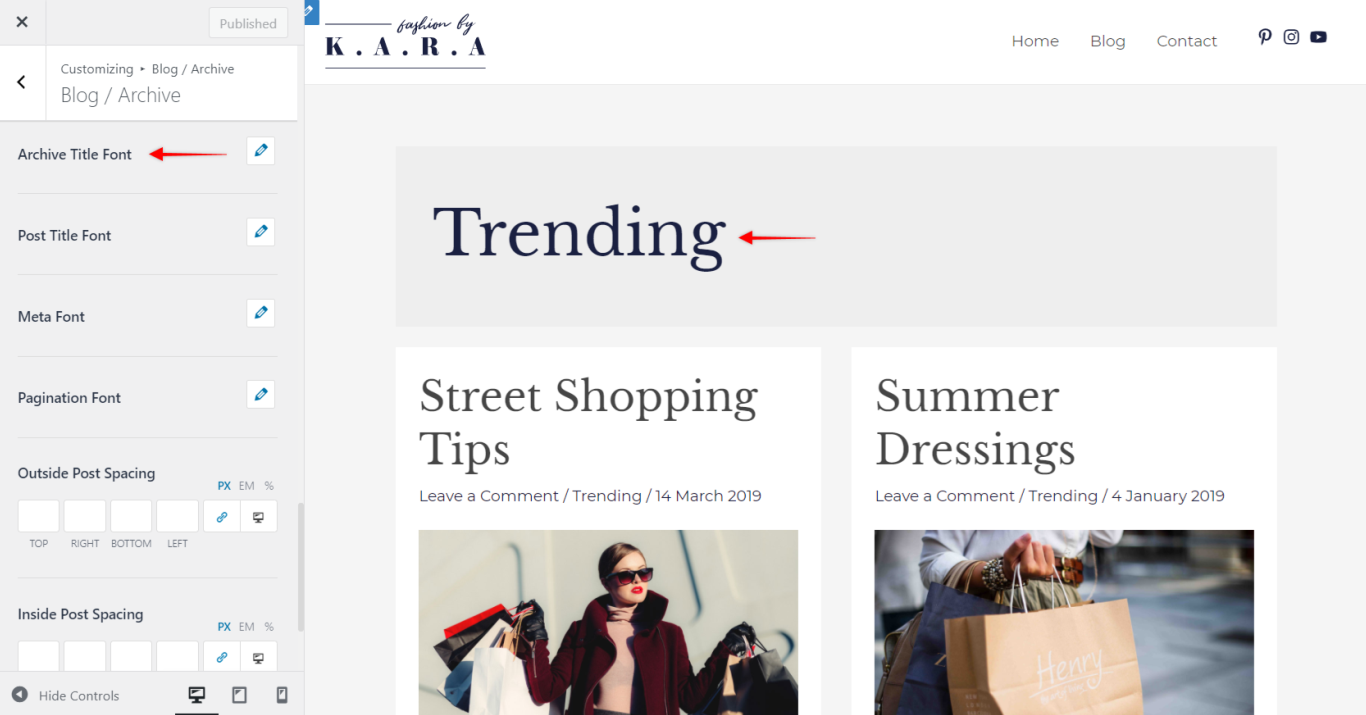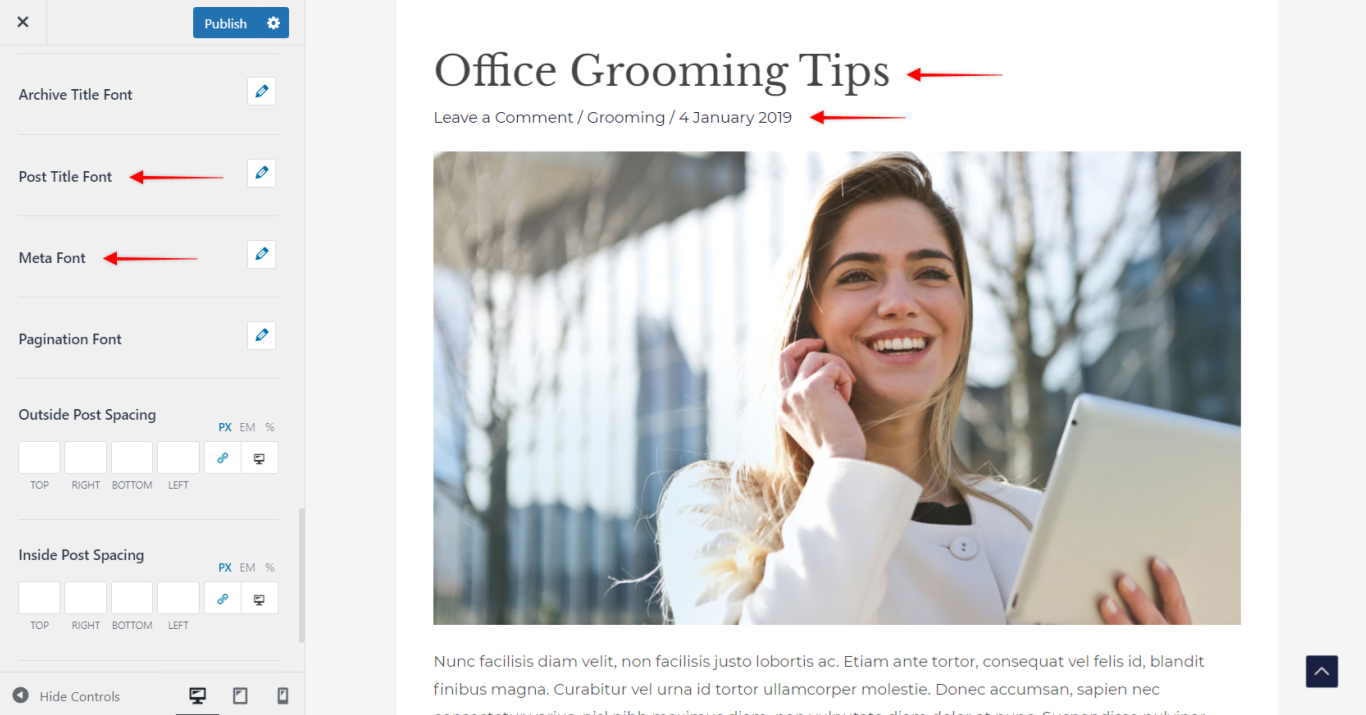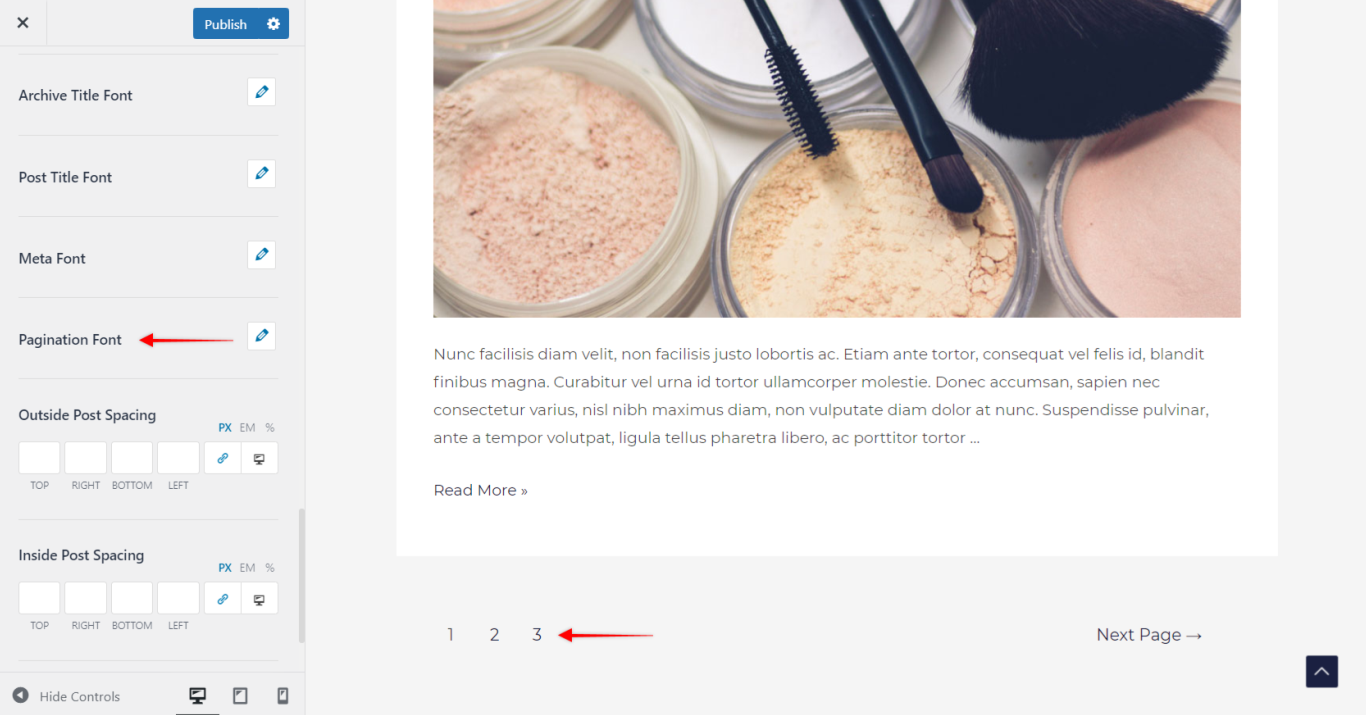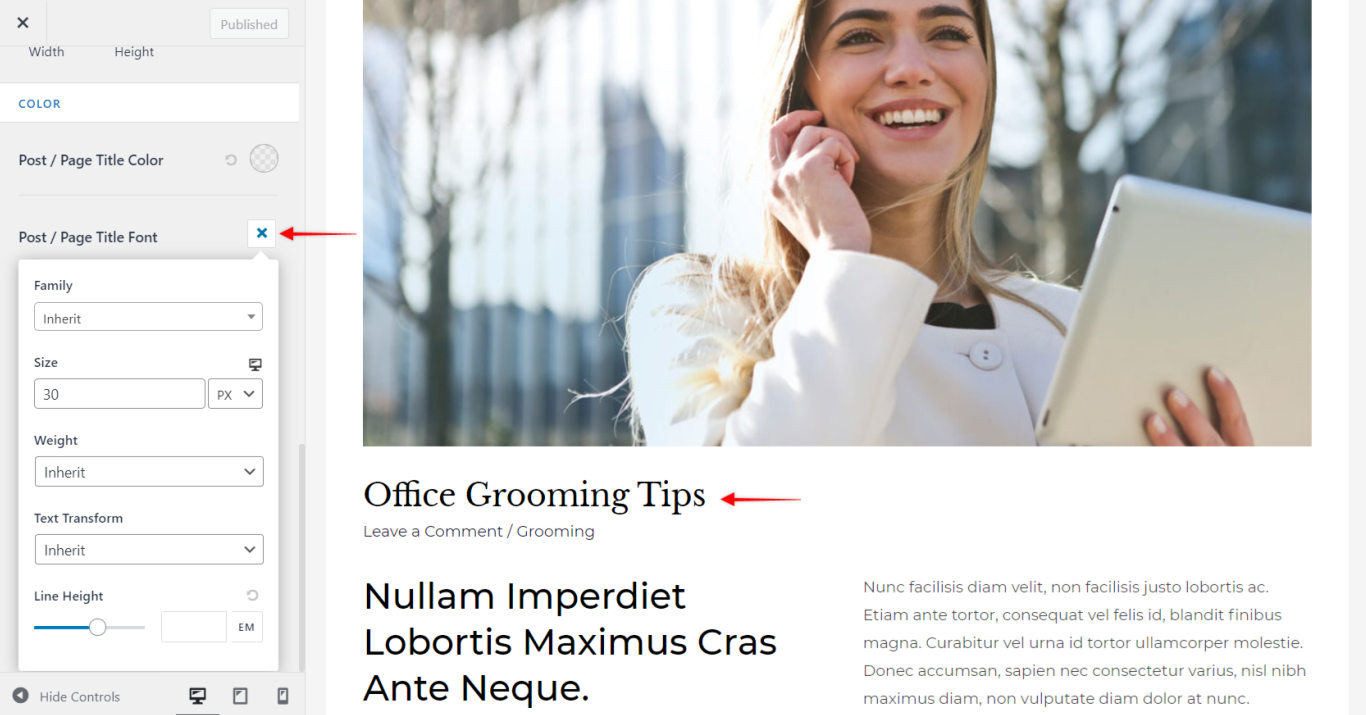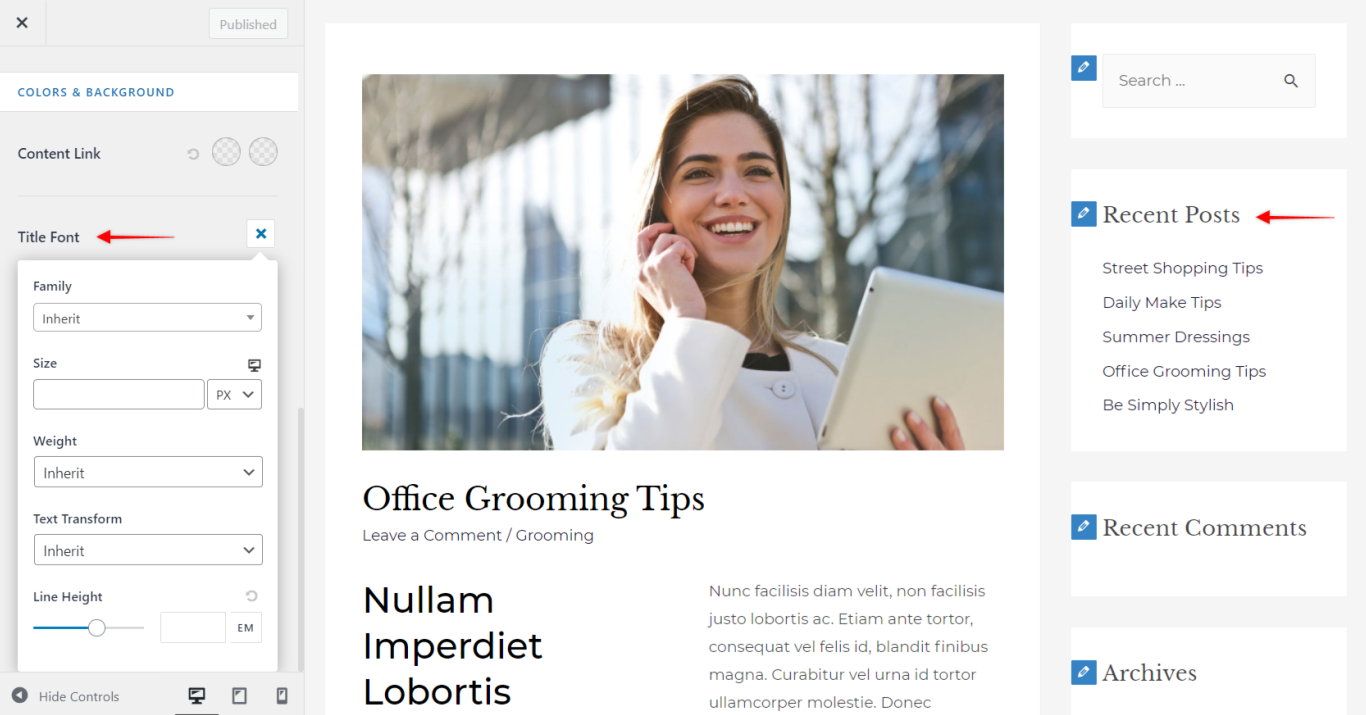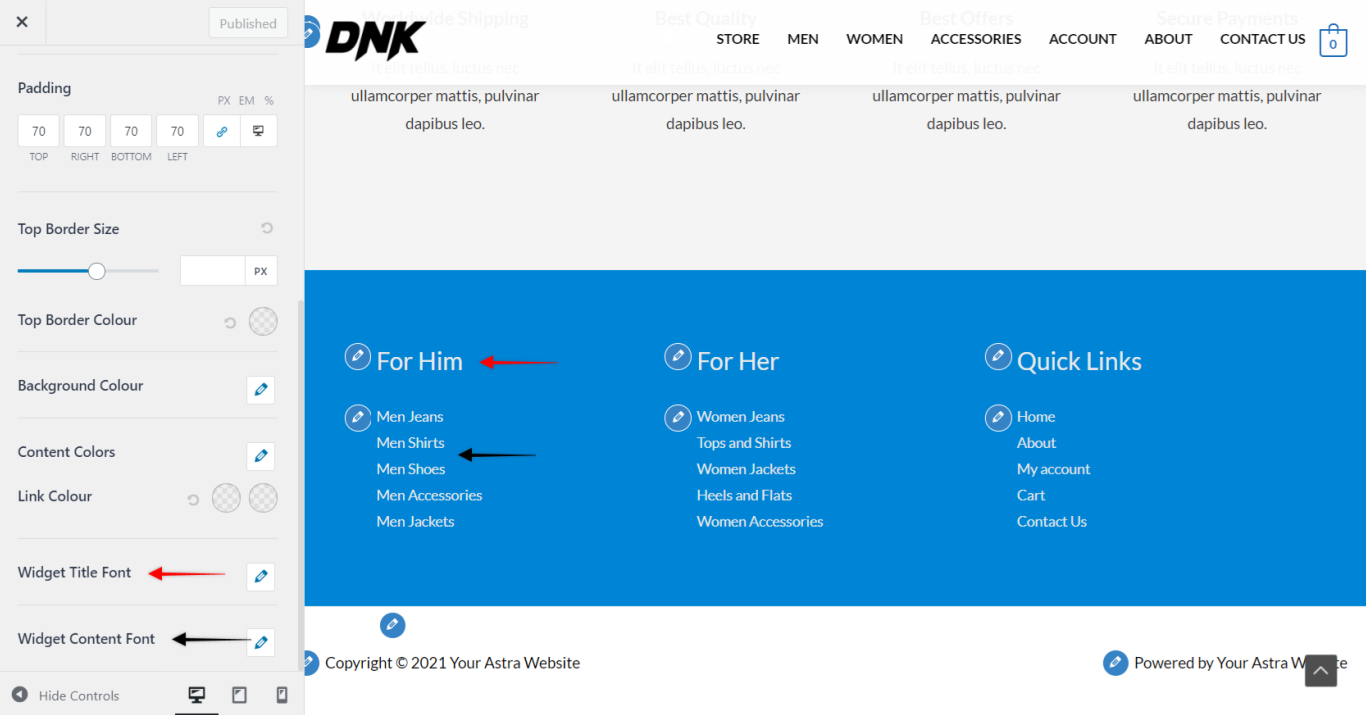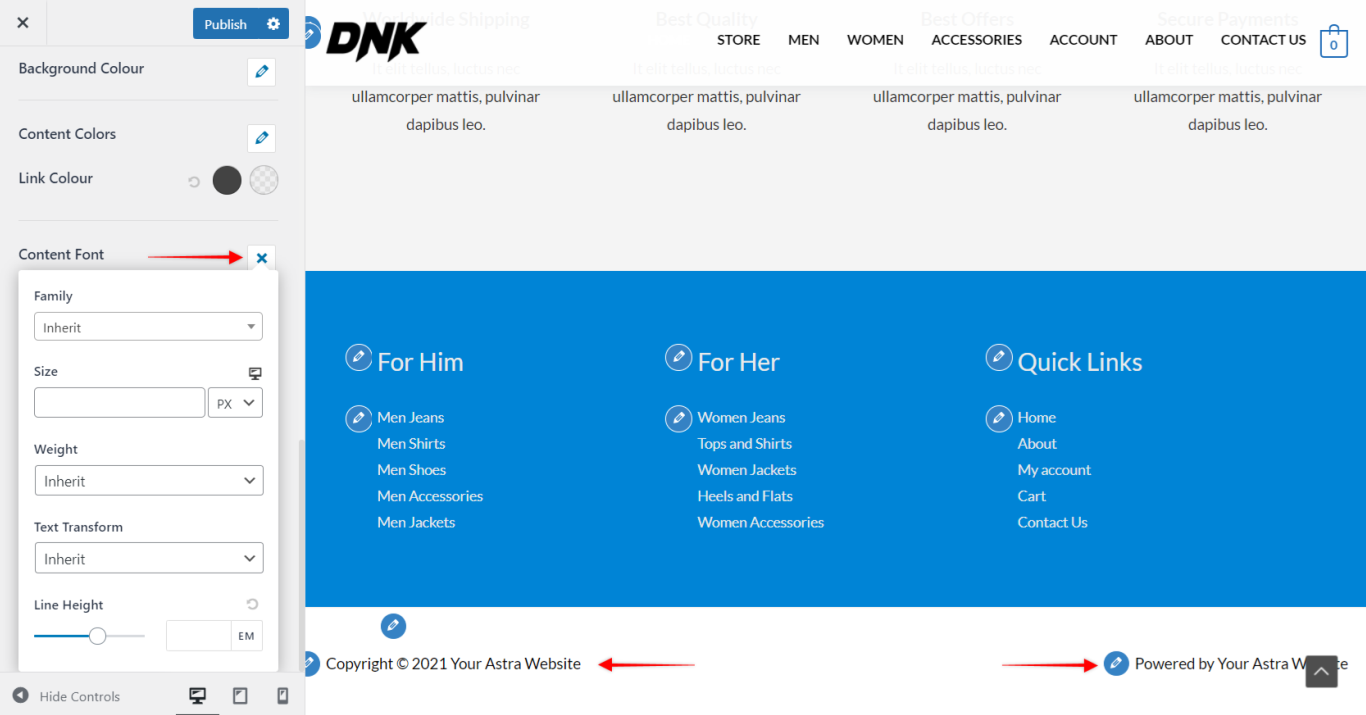This is a premium feature available with the Astra Pro Addon plugin. To use these pro features, you need to have the Astra theme along with the Astra Pro Addon installed on your website.
Though you can manage the typography manually at the page builder’s element/module level, it’s important as well as best suggested to manage typography from the default theme options. This will help you to manage fonts throughout your website. Any additional text added while creating a new row or column will match the site’s typography without any effort taken.
Astra Pro Typography Module gives you complete control to manage typography from header to footer on your website.
Quick Steps to Add Font Styling Using the Typography Module
Step 1: Make sure you have the Astra Pro Addon plugin installed and activated. How to Install Astra Pro Addon plugin?
Step 2: Activate the Typography module from the Astra Options under the WordPress Dashboard > Appearance > Astra Options
Step 3: Visit customizer [ Appearance > Customize > Global > Typography ] to edit module settings
Header
This option helps you to set the typography for the primary menu and submenu.
For the below Typography options, navigate to the Customizer > Header > Primary Menu.
Note: If Site Title and Site Tagline is set to display ( Header > Site Identity ) on the site, typography for both the Header and Site Identity will appear here.
Content
Astra Pro Typography Module gives you complete control for setting the website typography.
Along with the font size, you can manage the following from H1 to H6:
With these options, you can try the combinations of various fonts on your website, by simply setting the Font Family for the heading.
It’s best suggested to use two to three fonts for a website.
Button
Astra Pro Typography Module makes it easy for you to run typography for buttons on all your websites. Like the call to action buttons on your website comes from various elements/modules that you use.
Blog/Archive
Archive Summary Box Title
This box will appear on the archive pages like category, tags, author, publish date, where the title and the description of the archive page will appear. However, this box is not enabled on the Blog page, thus this option will not apply here.
Blog Post Title | Post Meta
You can give special treatment to Blog Post Titles and Post Meta with the following typography options.
Pagination
This option will appear if you have kept the post pagination option enabled from the Blog Pro Archive settings.
The font applied to this setting is from the Base typography.
This option helps you manage the Text Transform.
Single Post / Page Title
You can manage the typography of a single blog post/page title. Locate this option under Customize > Blog > Single Post > Post / Page Title Font.
Sidebar
Widget Title | Widget content
This option lets you manage the typography of the Sidebar widget title and content. Locate this option under Customize > Sidebar > Title Font.
Footer Widgets
This option helps you to handle the typography of Footer Widgets. Locate under Customize > Footer > Footer Widgets > Widget Title Font / Widget Content Font
Footer Bar
Manage the typography of the main Footer Bar, which appears at the very end of the website. Locate under Customize > Footer > Footer Bar > Content Font